Plugin Architecture
navigate is designed with extensibility. Users can seamlessly integrate custom GUI plugins, device plugins, new feature plugins, and even define specific acquisition modes.
Introduction to Plugins
The navigate plugin system gives users the flexibility to extend its functionality according to their specific needs. navigate will load plugins automatically and users can use their plugins with navigate seamlessly.
Installing a Plugin
Once you’ve built a plugin or downloaded a navigate plugin, you can easily install it. Here, we have downloaded the Navigate Confocal-Projection Plugin.
You can install the navigate-confocal-projection plugin by selecting the menu .
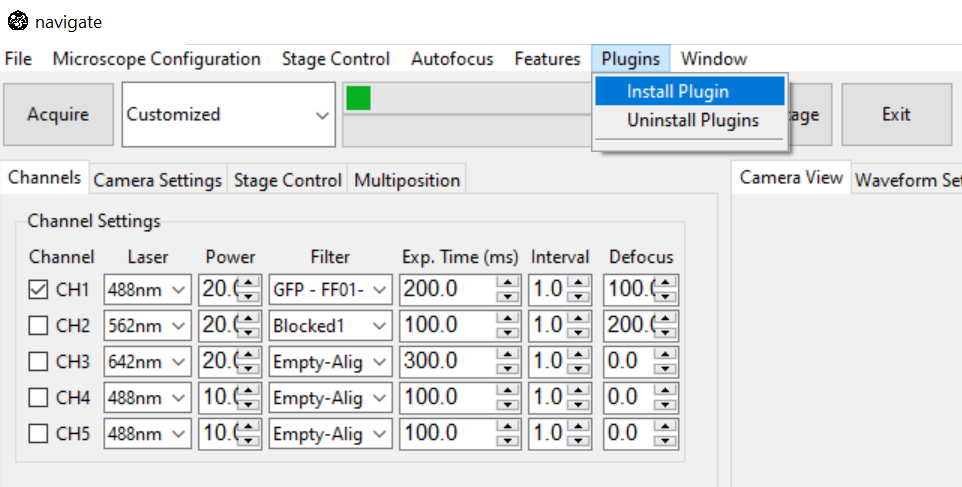
Select the folder ConfocalProjectionPlugin and click Select. The plugin is now installed.
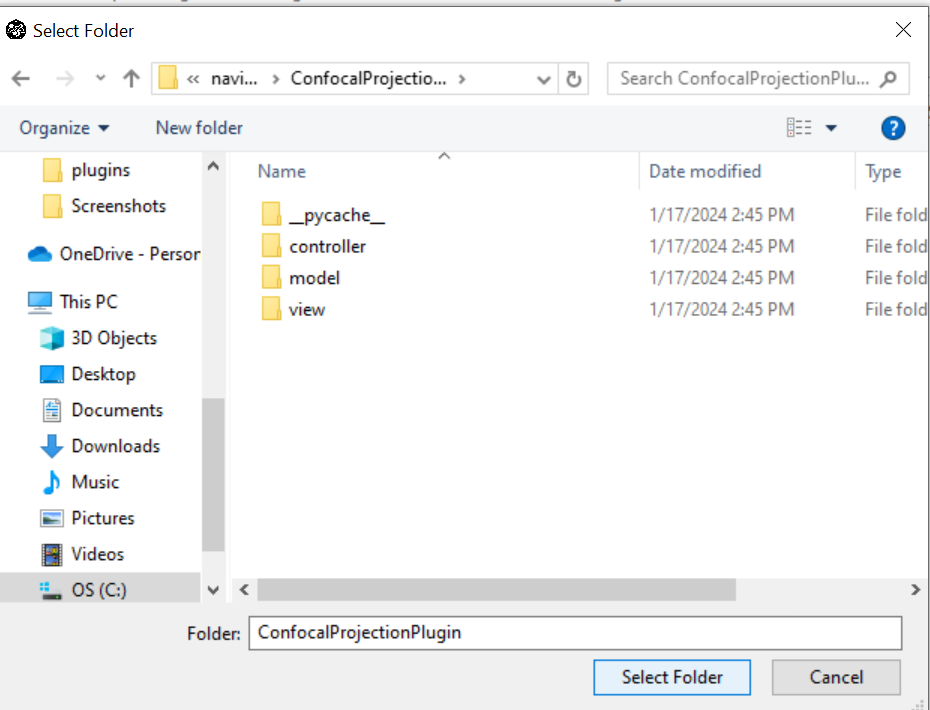
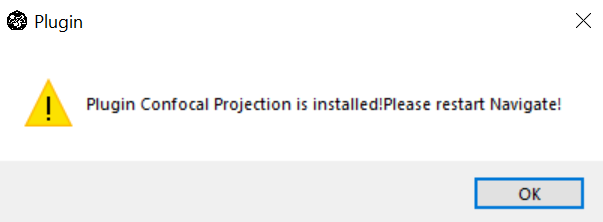
Restart navigate to use this installed plugin.
Uninstalling a Plugin
Uninstalling a plugin is very easy.
Select . This will open a popup window where you can see all of the currently installed plugins.
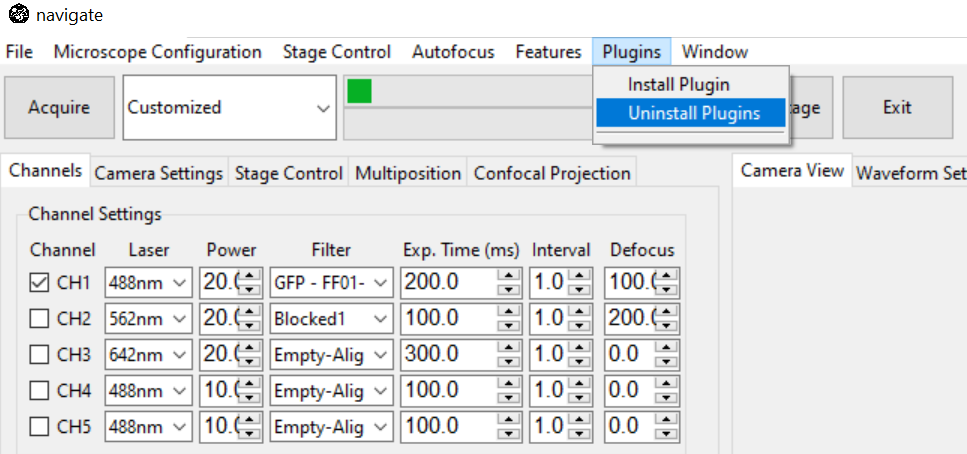
Select the plugin you want to uninstall.

Click Uninstall.

Restart navigate to fully remove the uninstalled plugin.
Designing a Plugin
Using a Plugin Template
A comprehensive plugin template is provided. Users could download the plugin template from github and build plugins on it.
Plugin Structure:
plugin_name/
├── controller/
│ ├── plugin_name_controller.py
| ├── ...
├── model/
| ├── devices/
│ │ └── plugin_device/
│ │ ├── device_startup_functions.py
│ │ ├── plugin_device.py
│ │ └── synthetic_plugin_device.py
│ └── features/
│ ├── plugin_feature.py
│ ├── ...
│
├── view/
| ├── plugin_name_frame.py
| ├── ...
│
├── feature_list.py
├── plugin_acquisition_mode.py
└── plugin_config.yml
Note
The template shows a plugin with GUI, device, feature, feature_list and acquisition mode. If your plugin only incorporates some of these components, you should remove unused folders and files.
Plugin Configuration
There should always have a plugin_config.yml file under the plugin folder, which tells navigate
the plugin name, the GUI as a Tab or Popup and custom acquisition mode name. A typical plugin config
is:
name: Plugin Name
view: Popup # or Tab
acquisition_modes:
- name: Plugin Acquisition
file_name: plugin_acquisition_mode.py
Plugin GUI Elements
navigate supports plugins with their own GUIs. A custom plugin GUI can be integrated as a tab or a popup.
Users should specify a view option in plugin_config.yml. If it is a popup, users can find the plugin under
the Plugins menu in the navigate window. If it is a tab, it will appear next to the
Settings Notebooks.
When creating a new plugin with a GUI, ensure that the plugin name is consistent with the naming
conventions for the associated Python files (plugin_name_controller.py and plugin_name_frame.py).
Both Python filenames should be in lowercase.
For example, if your plugin is named “My Plugin” (there is a space in between), the associated Python files
should be named: my_plugin_frame.py and my_plugin_controller.py.
Plugin Devices
The navigate plugin architecture allows you to integrate new hardware device. There can be more than one
device inside a plugin. If they are different kinds of device, please put them into different folders. For each
kind of device, there should be a device_startup_functions.py telling navigate how to start the device
and indicating the reference name of the device to be used in configuration.yaml.
Device type name and reference name are given as following:
DEVICE_TYPE_NAME = "plugin_device" # Same as in configuration.yaml, for example "stage", "filter_wheel", "remote_focus_device"...
DEVICE_REF_LIST = ["type", "serial_number"]
A function to load the device connection should be given,
def load_device(hardware_configuration, is_synthetic=False):
# ...
return device_connection
A function to start the device should be given,
def start_device(microscope_name, device_connection, configuration, is_synthetic=False):
# ...
return device_object
The template for device_startup_functions.py can be found in the
plugin template.
————————————-
Plugin Features
navigate allows users to add new features. New feature objects and feature lists can each be a plugin or components of a plugin. Features and feature lists are automatically loaded into navigate.
Please visit here for details about how to build a new feature object and feature list.
Custom Acquisition Modes
Navigate offers seamless support for custom acquisition modes, and registering a new mode is straightforward.
1. Download the template for plugin_acquisition_mode.py
Update the
feature_list.
@AcquisitionMode
class PluginAcquisitionMode:
def __init__(self, name):
self.acquisition_mode = name
self.feature_list = [
# update here
]
Update the functions.
Users should tell navigate what to do before and after acquisition using the following functions.
def prepare_acquisition_controller(self, controller):
# update here
def end_acquisition_controller(self, controller):
# update here
def prepare_acquisition_model(self, model):
# update here
def end_acquisition_model(self, model):
# update here
Register the acquisition mode in
plugin_config.yml.
acquisition_modes:
- name: Custom Acquisition
file_name: plugin_acquisition_mode.py
For more plugin examples, please visit the plugins in the table of contents menu on the left.